
Work with Adobe Photoshop files
Graphics Mill is the best (except of Adobe) engine for processing and rendering Photoshop files (PSD format). It allows extracting each layer and read its data (image, text, shapes, Smart Objects), merge them together, apply effects and blending modes, export to JPEG, PNG, PDF or other format.
Download Trial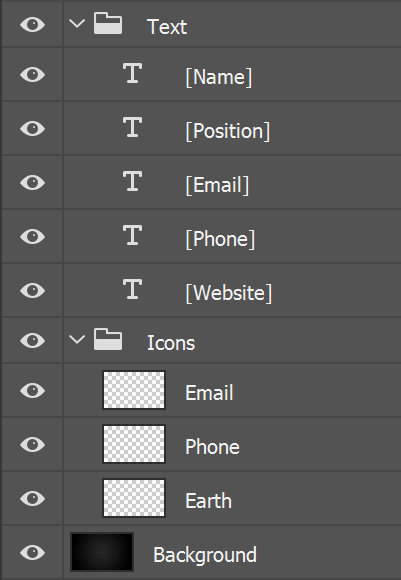
Load image, text and group layers from PSD
Unlike other popular file formats, Photoshop files consist of multiple layers. With Graphics Mill you can enumerate each layer and read its data:
- image layer - a bitmap;
- text layer - a string and text settings;
- group layer - all children;
- shape layer - a pen and brush settings;
- Smart Object layer - an embeded image and its transformation (pseudo-3D surface warping).
Besides data, each layer has its own properties:
- Name
- Locked and Visible flags
- Position and dimensions
- Opacity
- Blending mode
- Layer and vector masks
- Some layer effects - shadow, stroke
If you just want to see what the PSD file looks like, there's no need to merge all the layers together. Instead, you can just read a preview layer.
This way Graphics Mill allows the use of PSD files to create W2P or VDP software and automate image template manipulations.
Render text precisely
To render a text string you have to take into account font and paragraph settings, color, layer position and boundaries. It is not enough just to read these settings from a PSD file, you have to know how to interpret and apply them.
After years of work, now Graphics Mill can read text settings and apply them correctly. The following text layer settings (in addition to the text string) are supported:
- Font name, size, style, caps
- Orientation (horizontal or vertical)
- Paragraph left/right/first line intent, justification, spacing between paragraphs
- Color
- Position
- Text box boundaries (important for multiline text)

Personalize template
The workflow of the template processing may look like this:
- Load PSD template with Graphics Mill
- Replace text and image data of the layers with particular names
- Export the result as a print-ready image
How you would insert a user's data into a template? There are in two ways to do it:
Through the image editor
Your users can modify a template right through the user interface in a browser. Check out a product called Customer's Canvas which is an online editor for the templates based on PSD files.
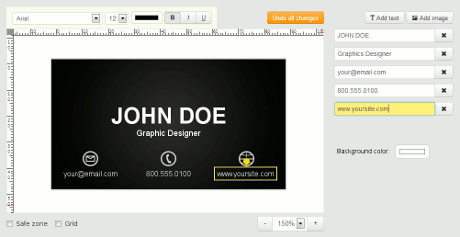
Through an API
Grab variable data from your database and replace layers of text strings with a specific name. For example, you may generate a separate result file for each database entry. No need to analyze PSD file structrure and apply all effects, transformations, positioning yourself, just use PsdProcessor to do it in few lines of code.
var psdProcessor = new PsdProcessor();
psdProcessor.StringCallback = (processor, textFrame) =>
{
return GetTextFromDB(textFrame.Name);
};
psdProcessor.Render("Template.psd", "Result.pdf");
Render pseudo-3D mockup preview
Build mockup using Smart Object in Photoshop and render realistic preview images. You can dynamically replace the content of the layer and warp any images on a surface defined using the Smart Object. It is useful to build 3D previews for the personalized goods like bottles, cups, t-shirts, books, stationary, etc.

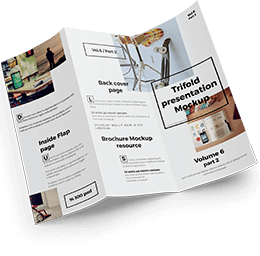

Export hi-res images
The final step is to merge the template with the personalized data into a print-ready hi-res file. You can specify output resolution, color space (RGB or CMYK) and, of course, output format:
- JPEG
- TIFF
- PNG
- PDF (with text and graphics as vector data)
- EPS (with text and graphics as vector data)
You can also serialize the state of your template and save it, to allow you to open and edit later on.